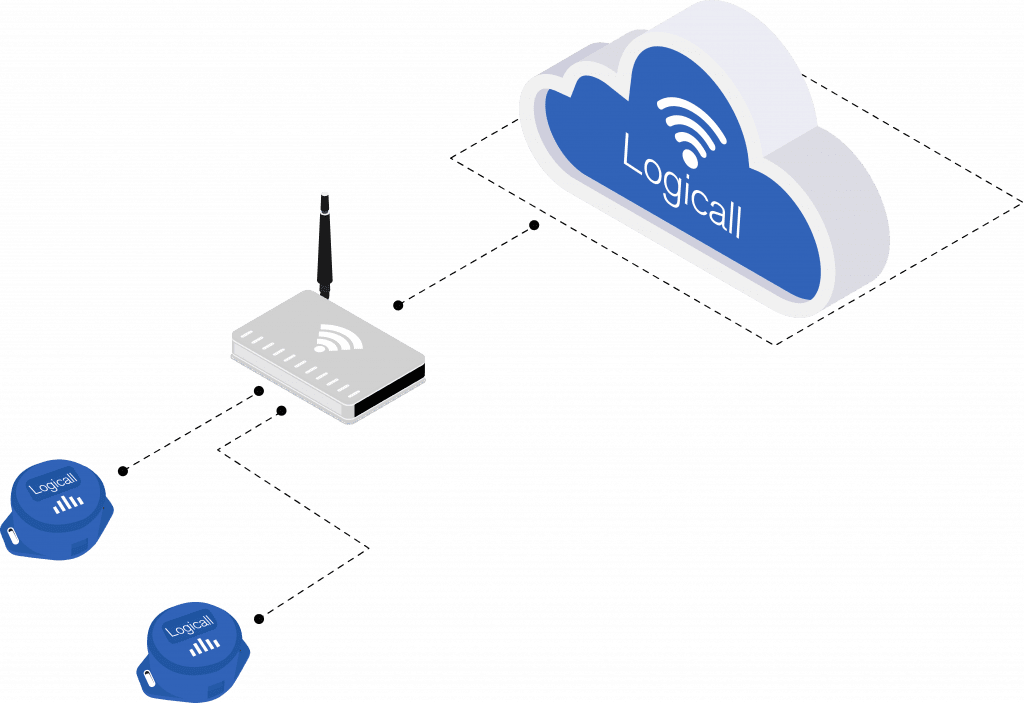Step 1: Select Menu on the right hand side of the dashboard and scroll down to Reports.
Step 2: Select Schedule reports in the top right hand corner of the screen.
Step 3: Using the drop down menus at the top of the screen you can choose the report you would like to receive, the location that the report will be for, and how often you would like to receive the reports.
Step 4: Using the drop down menu labelled ‘Choose Devices’ , this allows you to select individual devices in which you would like reports for.
Step 5: By using the ‘Add Recipient’ button on the right hand side of the screen, this will allow you to add who you would like to receive these reports.
Step 6: Click ‘Save contacts’ on the bottom left hand side of the screen when all information required is inputted.
Step 7: This report will be viewable in the Reports menu where you can choose to turn On/Off the report using the slide button under the actions heading. There is also an ‘Edit Report’ button which will allow you to change any of the information previously inputted.